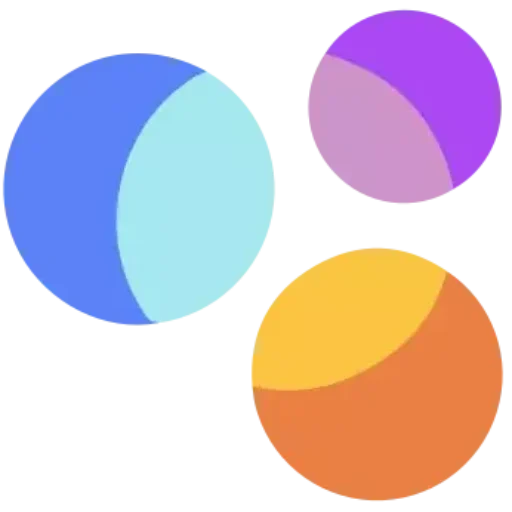Guide for All Devices
Choose your device to get started
Introducing IBO Player Pro, We choose a paid IPTV player to enhance your streaming experience. Say goodbye to common issues found in free players. Elevate your streaming with enhanced reliability, stability, and a user-friendly interface. We’ve invested in quality for your ultimate satisfaction.
We’ve got you covered – our service extends to managing the payment for the player app, offering you the best experience.
Note : If you have any other player you want, normally you will follow the same steps in the section 2 : Other Installations Methods.
All the links in this tutorials are extracted directly from the official website of the player https://iboplayer.pro
For All Android Devices: Phones, TVs, Boxes
Just go to the Play Store and search for IBO Pro Player.
Direct link to Play Store: Click Here
First :
- For Windows: Download iboDownloader.exe And Install it.
For LG TVs
Just go to LG Apps and search for IBO Pro Player.
Direct link to LG Apps Store: Click Here
For Samsung TVs
Just go to Samsung Apps and search for IB Player Pro.
For roku device
Simply navigate to Roku and search for the IBO Player Pro App.
For direct access to the Roku Store, please follow this link: Click Here
For more details, watch
this video :
Since we are going to sideload on FireStick, we must first enable the security option “Apps from Unknown Sources” in the FireStick settings.
1. You need to be on the home screen of FireStick. Select FIND.
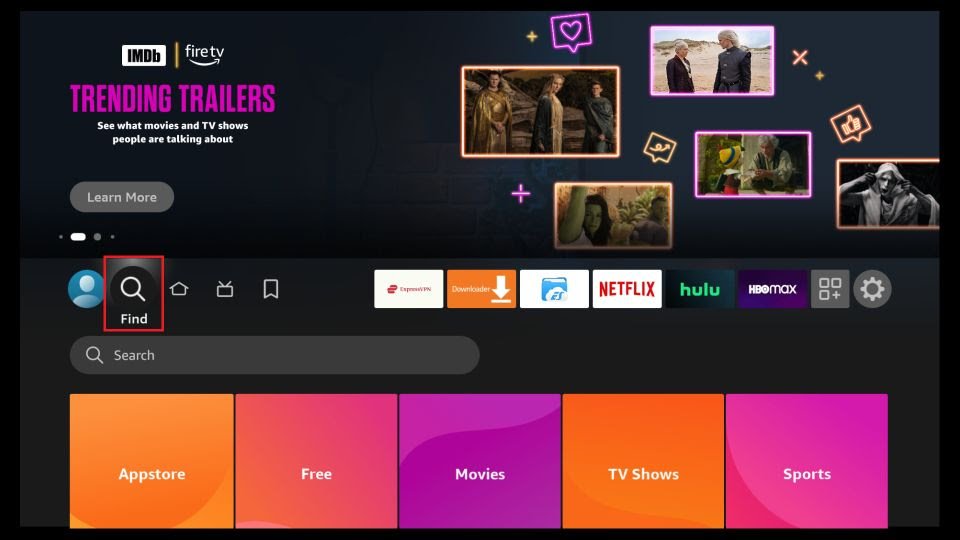
2. Click Search
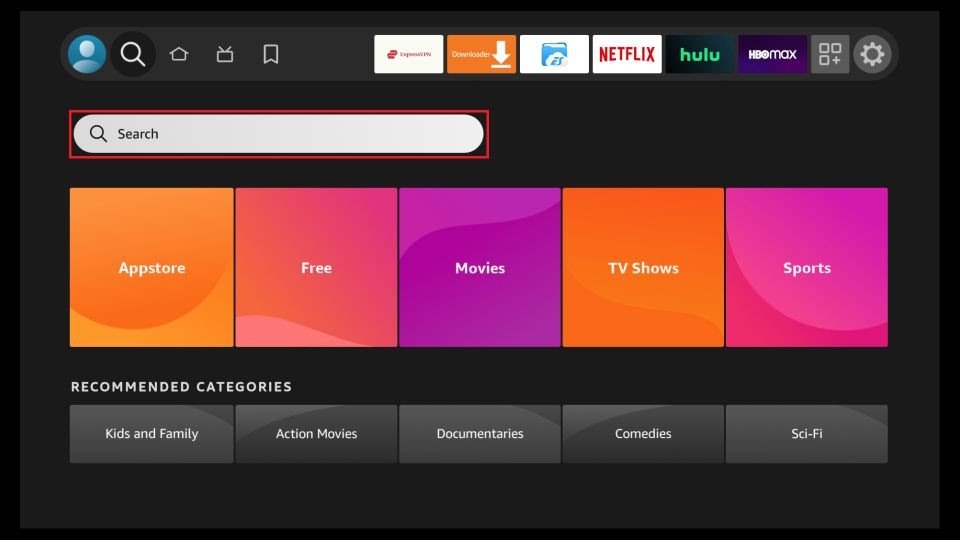
3. In the Search window, search for the app called Downloader. This is the app through which we will sideload IBO PLAYER PRO on FireStick.
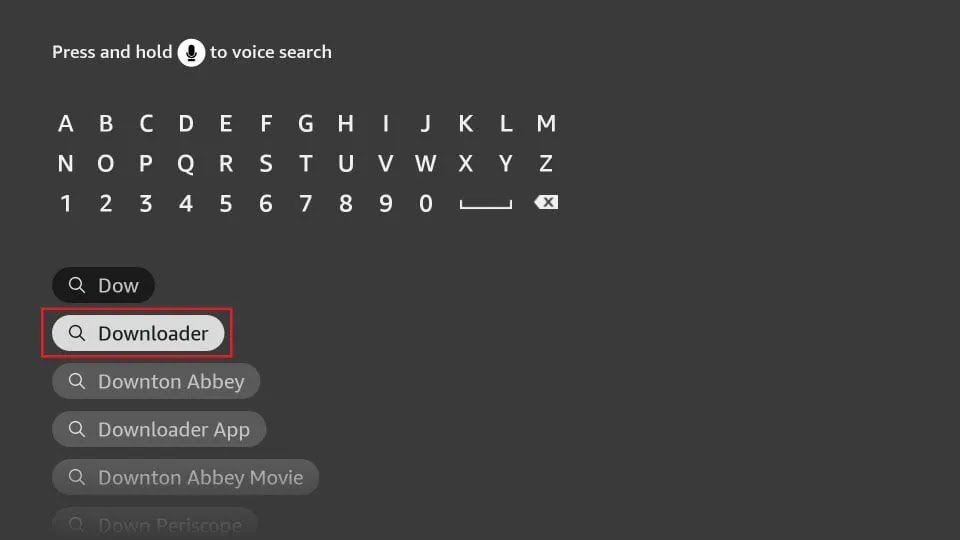
4. After installing the Downloader app, get back to the home screen and select Settings.
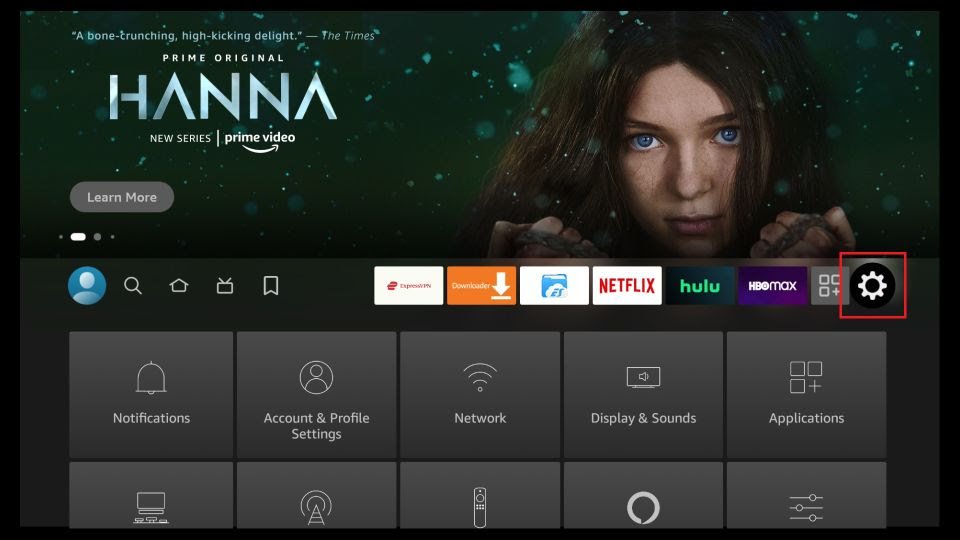
5. Within Settings, go to the option My Fire TV and open it.
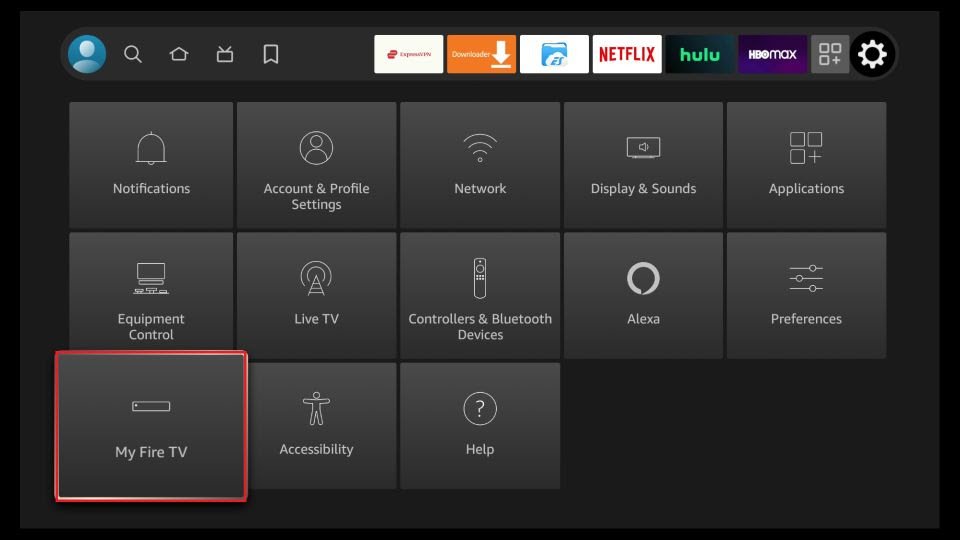
6. Now, the next option you will access is Developer Options.
Note: If you do not see Developer Options, go to Settings > My Fire TV > About.
Now, select Fire TV Stick and click it 7 times to enable Developer Options.

7. On the window that opens next, go ahead and click on Install Unknown Apps.
Note: If you still have the older version of the FireStick interface, click Apps from Unknown Sources.
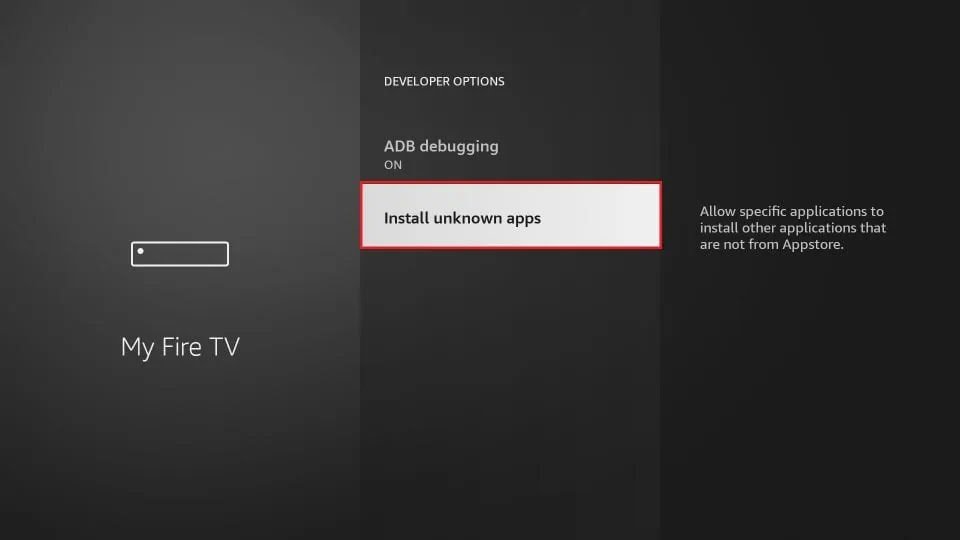
8. Turn the option ON for the Downloader app.
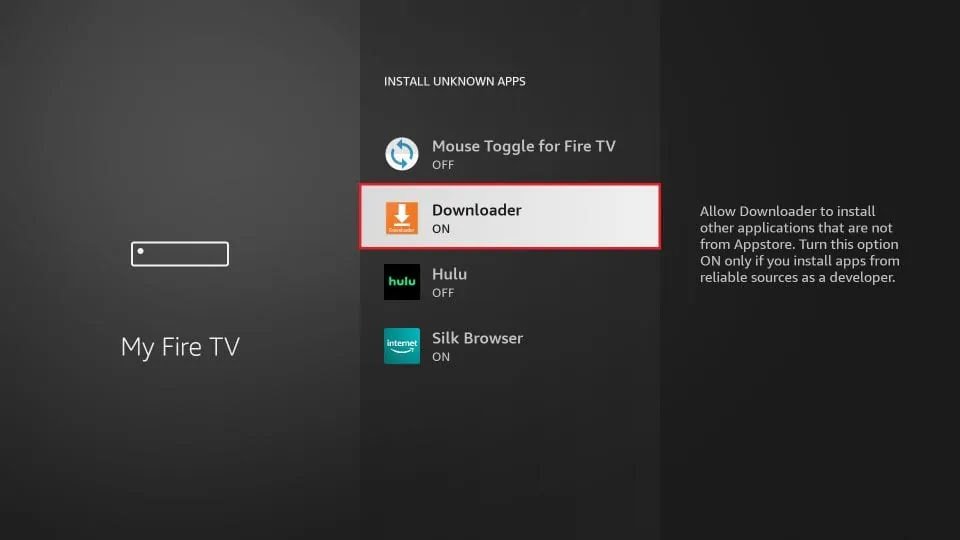
Once you have enabled Apps from Unknown Sources, you may start installing the IBO Player Pro app on FireStick. Here are the steps:
9. You may now open the Downloader app. Some prompts will be displayed when you run it for the first time. Dismiss them by choosing the appropriate options. When the following screen of the app appears, click the textbox highlighted in the image below.
10. Now, simply type in the following path/URL on this popup window with the onscreen keyboard:
https://shorturl.at/hsMW1 (downloader code 834339)
Click OK
11. Wait until the IBO Player Pro APK is downloaded onto your FireStick device.
Downloader app will automatically run the IBO Player Pro APK for you. Go ahead and click Install
For All iOS Devices: iPhones, Mac, Apple TV
Just go to the App Store and search for IBO Pro Player.
Direct link to App Store: Click Here
I- How to use IBO Pro player app
1- Pops Image with Mac Address and device key Show Up. Click Continue:
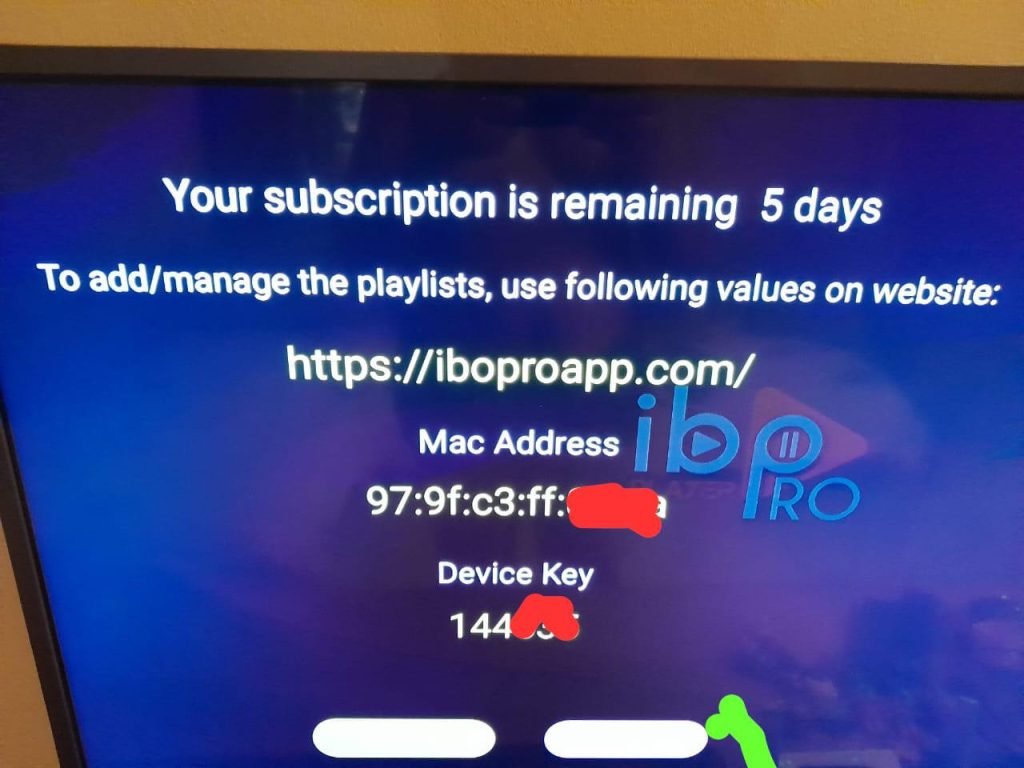
2- Fill The Mac Address and Device Key in the checkout Form Or send Us a picture
3- Go to Home Page and click Reload. Select Playlist “IPTV”.
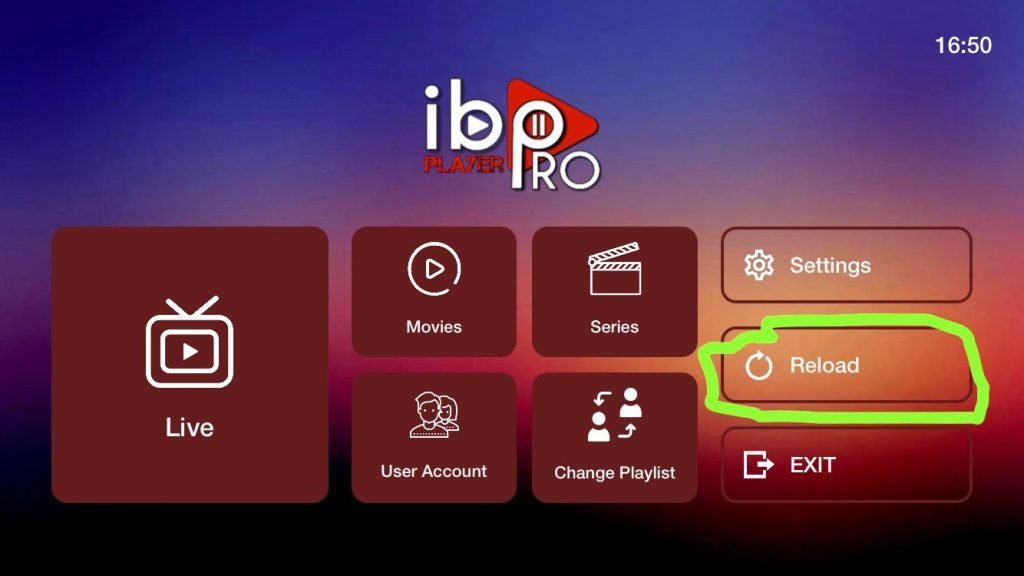
4- Enjoy your Subscription.
II- Other Installations Methods :
We provide you with full m3u link and Xtream Code and you have the option to enter them manually.
FAQ How to Find Xtream Codes Details?
Xtream Codes API information includes the server URL, username, and password. You can extract Xtream Codes details from the M3u full link. Look at this example: finding-username-from-m3u-link.

1- Go to Home page. Click On Change Playlist
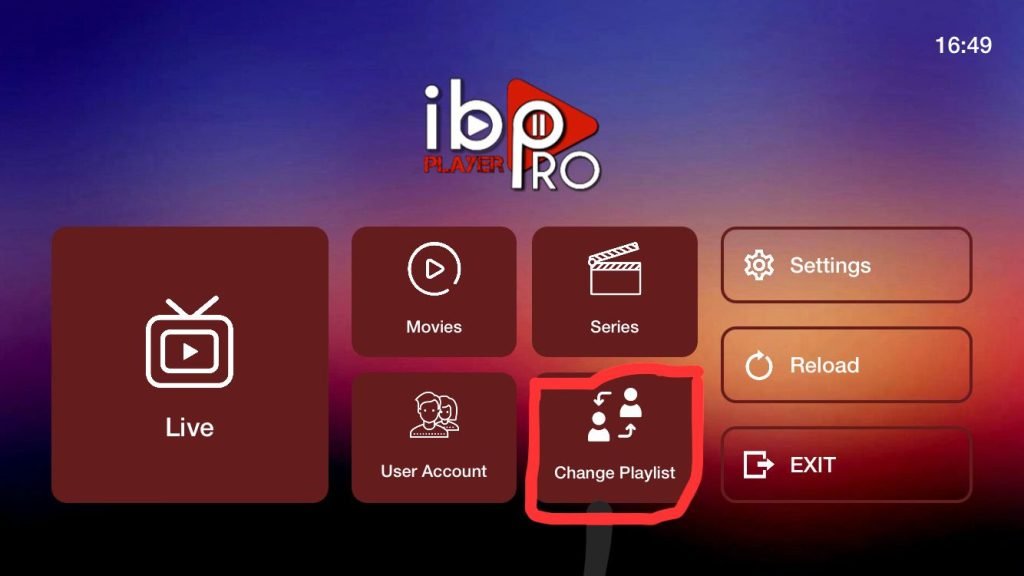
2– Click on Add Playlist
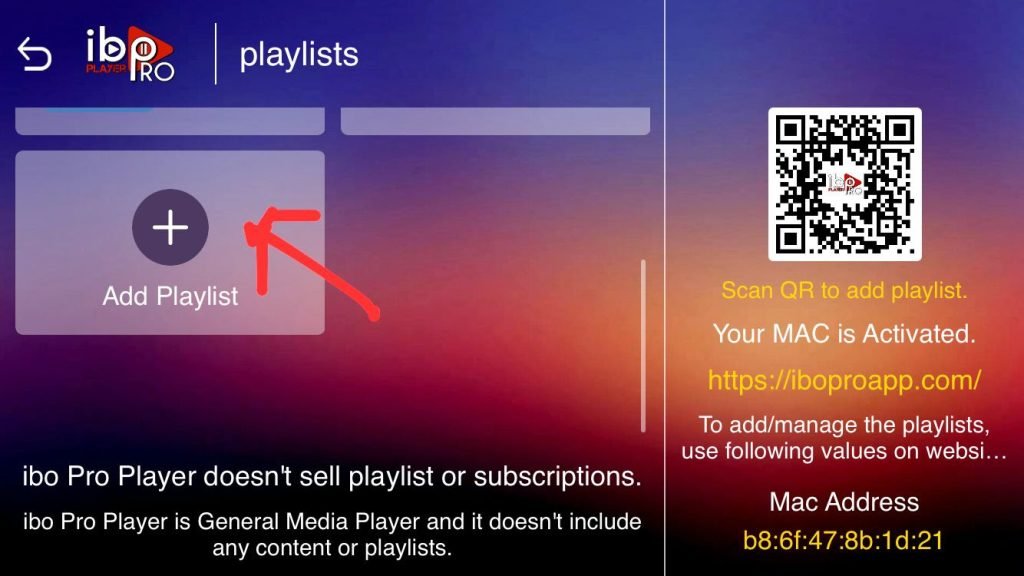
Note: You can add your playlist using one of the two methods explained below.
First: Add your m3u Link, check for info in your email inbox/spam for Subscription Account Login Details
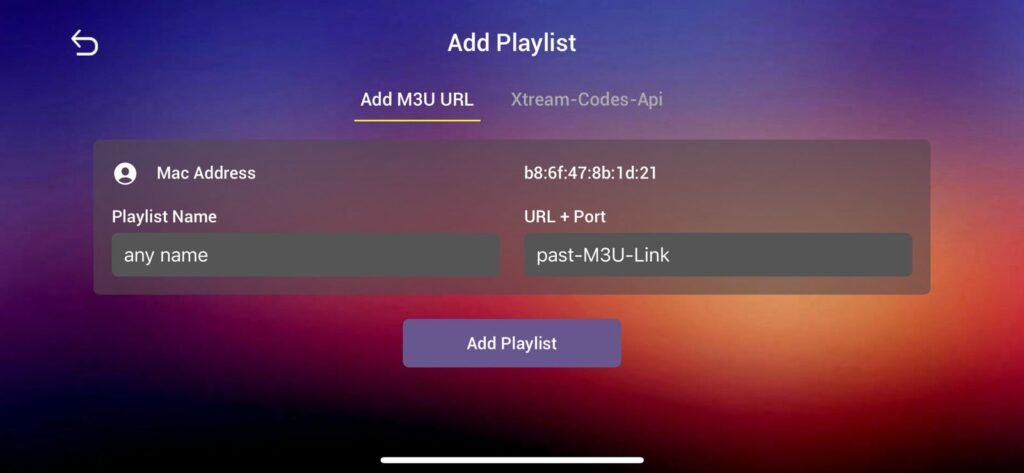
Second : Select tab Xtream-Codes-API and check for info in your email inbox/spam for Subscription Account Login Details
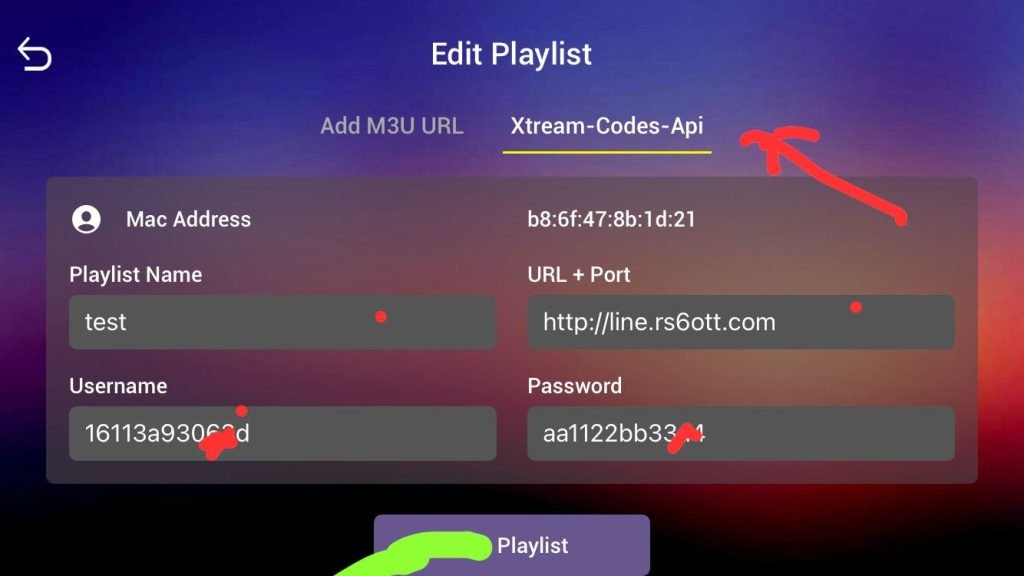
3- Select Add Playlist. Make sure playlist is connected back to Home Page and click Reload
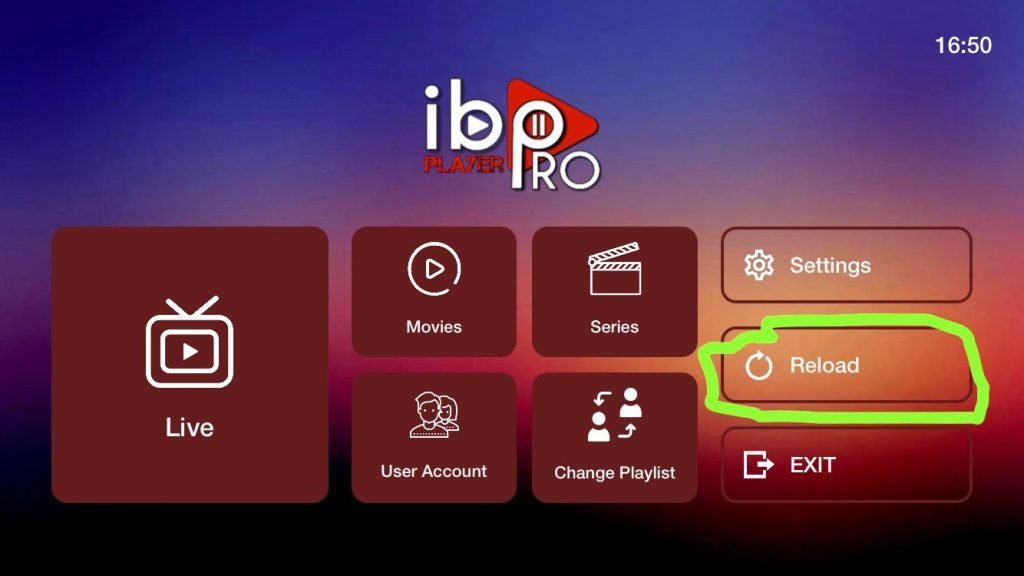
4- Enjoy your Subscription.
Note: If you still have issues, please take a photo of your Mac address and device key with your phone and send it to our team via EMAIL: solutions4younow.pro@gmail.com
If you want to use the free alternative app – IPTV Smarters Pro this is the link ti the tutorials : Tutorial-smarterspro
WhatsApp direct link: click here
BONUS
Your FireStick / Fire TV is now all ready to stream your favorite content. However, before you start, I would like to warn you that everything you stream online is visible to your ISP and Government. This means, streaming free movies, TV shows, Sports might get you into legal trouble.
Thankfully, there is a foolproof way to keep all your streaming activities hidden from your ISP and the Government. All you need is a good VPN for Fire Stick. A VPN will mask your original IP which is 41.92.30.189 and will help you bypass Online Surveillance, ISP throttling, and content geo-restrictions.
I personally use and recommend ExpressVPN, which is the fastest and most secure VPN. It is compatible with all kinds of streaming apps and is very easy to install on Fire TV / Stick.
We do not encourage the violation of copyright laws. But, what if you end up streaming content from an illegitimate source unintentionally? It is not always easy to tell the difference between a legit and illegal source.